
|

|

|

|

|
In addition to message creation and sending, this procedure also explains about looking up addresses, checking your spelling, attaching files and saving a draft message.
(a tick will appear in the Already Added column of the on right hand side).
. Use the Choose File dialog to select a file on your computer or the network.
. The selected file is listed under Attached Files.
at any time to return to the New Message page.
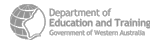
|
http://www.eddept.wa.edu.au |
| Tel: (08) 9264 4111 | |
| Fax: (08) 9264 5005 | |
| websupport@det.wa.edu.au |